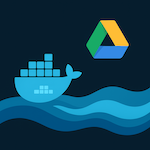why i started use btrfs
I used Ubiquity Unify controller installed on my home Ubuntu server with Ext4 file system by default.
Unify uses MongoDB which is very sensitive for an unexpected reboot. As a result, it was completely destroyed in 50% cases with power failure and I couldn’t repair it with any instructions. So, I spent a lot of time for re-instalation Unify controller and restoring the configuration from a backup.
After several months with such exercises, I performed research and found that CoW (Copy-on-Write) filesystem solves such problems.
The most popular CoW filesystems are ZFS and BtrFS. Only BtrFS was included to Linux kernel at that moment due to ZFS licensing. So, I decided to play with it.
Hopefully, I never was faced with MongoDB failure again after switching to it.
advantages and disadvantages of btrfs
Advantages
The biggest advantage in comparing with Ext4 is faile-tolerance for unexpected reboots due to a completely another approach for writing on a disk.
BtrFS provides an easy way to clone your disk on-flight. You don’t need to boot with another system and use dd utility. With BtrFS you can create RAID1, mirror your disk, destroy RAID1, and get two drives with the same data on them.
Disadvantages
BtrFS consumes more resources of your desktop or server, but I didn’t see any problem even with Raspberry PI 4.
BtrFS has own data occupancy limitation approach applicable for sub-volumes but not for a user. BtrFS quota are not supported with Linux kernel quota and other softwares don’t recognize it. For en example, Samba can see a size and remaining space for the whole disk but not for sub-folder and you see just an unexpected error if the quota is exceeded.
Advantages of subvolume based limits
BTW, this approach has an advantage for the home server.
As the usual home server has one or a couple of disks that are used for a home media library, documents, and backup laptops or desktops. At the same time, incremental backups consume as much space as possible up to the whole shared disk (especially Mac Time Machine – please see the article “Configure your Linux based NAS as a TimeCapsule”).
So, you can limit usage for all users’ space for media, documents, and backup with Linux standard user quota. It’s not suitable because a user needs different limitations for these types of files.
Of cause, you can slice your drive on volumes and apply user quota for a particular one. But, is it suitable to make sizes of partitions if you need another proportion between patitions?
In another hand, BtrFs applies limits to subvolume. An operation system works with BtrFS like usual folders. So, by default, subvolume can occupate a whole disk, and you have the ability dynamically change limits for subvolumes without any exercises with partitioning your disk.
What should I do if I use folder but not a subvolume for samba share
host:# ls -l
drwxr-xr-x 1 backup backup 0 May 18 10:02 test
Just rename your folder and create a subvolume with a full path (/BACKUP/test in my case).
My BtrFS disk mounted to /BACKUP mount point.
Please pay attention to the current permissions and the owner of your folder.
host:# mv test test1
host:# ls -la
drwxr-xr-x 1 backup backup 0 May 18 10:02 test1
host:# btrfs subvolume create /BACKUP/test
Create subvolume '/BACKUP/test'
host:# ls -la
drwxr-xr-x 1 root root 0 May 18 10:11 test
drwxr-xr-x 1 backup backup 0 May 18 10:02 test1
host:# chown backup:backup test
host:# ls -la
drwxr-xr-x 1 backup backup 0 May 18 10:11 test
drwxr-xr-x 1 backup backup 0 May 18 10:02 test1
host:# mv -f test1/* test/
host:# rmdir test1
As the result, you “converted” your folder into BtrFS subvolume. As can you see, Linux handles BtrFS subvolumes as a common folder. You can see your subvolumes with following command:
host:# btrfs subvolume list /BACKUP
ID 1085 gen 290993 top level 5 path test
Enable and set btrfs quota
Now you should add limit for your subfolder (more information you can find on wiki.
First of you have to enable quota for your drive an it depends on whether it a fresh BtrFS disk or an exists and used one.
So, you can enable quota with one command for fresh file system:
host:# btrfs quota enable /BACKUP
And use following commands for used one:
host:# btrfs quota enable /BACKUP
host:# btrfs subvolume list /BACKUP | cut -d' ' -f2 | xargs -I{} -n1 btrfs qgroup create 0/{} /BACKUP
host:# btrfs quota rescan /BACKUPDon’t forget to replace /BACKUP with your actual mount point.
Set and check your quota:
host:# btrfs qgroup limit 100G /BACKUP/test
host:# btrfs qgroup show -reF /BACKUP/test/
qgroupid rfer excl max_rfer max_excl
-------- ---- ---- -------- --------
0/1085 16.00KiB 16.00KiB 100.00GiB none Configure SAMBA to work with btrfs limits
Hopefully, Samba is developed for a huge amount of OS and not all of them have a standard Linux quota, also some OS provide disk size in non-standard for samba way and samba can’t recognize disk size on such OSes. So, samba provides an ability to use a custom application or script to get actual disk size.
Hence, you have to configure samba to use a script to get a size of a BtrFS subvolume and it solves the problem.
More information about dfree command you can find in Samba documentation.
I don’t provide complete samba setup in this article, but the update of configuration for “Configure your Linux based NAS as a TimeCapsule”.
Prepare dfree script
Following script provides remaining space in subvolume in required for samba format (I call it as btrfs_samba_quota.sh):
host:# touch /BACKUP/btrfs_samba_quota.sh
host:# chmod +x /BACKUP/btrfs_samba_quota.sh
host:# vi /BACKUP/btrfs_samba_quota.sh#!/bin/bash
STR=$(/usr/bin/sudo /bin/btrfs qgroup show -rF --raw $1 | /usr/bin/tail -1)
SIZE=$(/usr/bin/expr `/bin/echo $STR | /usr/bin/cut -d \ -f 4` / 1024)
USED=$(/usr/bin/expr `/bin/echo $STR | /usr/bin/cut -d \ -f 2` / 1024)
AVAIL=$(/usr/bin/expr $SIZE - $USED)
/bin/echo $SIZE $AVAILBiggest problem that btrfs tool must be run a root but samba service doesn’t have root permissions.
So, you have to grant necessary permissions with sudo.
Please add following rows to /etc/sudoers.
ALL ALL=(ALL) NOPASSWD: /BACKUP/btrfs_samba_quota.sh
ALL ALL=(ALL) NOPASSWD: /bin/btrfsMoreover you have to add SUID bit to the script
host:# chmod +s /BACKUP/btrfs_samba_quota.sh
Add following row to your samba sare configuration:
dfree command = /BACKUP/btrfs_samba_quota.sh So, your configuration for Time Capsule will look like this:
[TimeMachine Home]
path = /BACKUP/%U
writable = yes
durable handles = yes
kernel oplocks = no
kernel share modes = no
posix locking = no
vfs objects = catia fruit streams_xattr
ea support = yes
browseable = yes
read only = No
inherit acls = yes
fruit:time machine = yes
fruit:aapl = yes
spotlight = yes
create mask = 0600
directory mask = 0700
comment = Time Machine
dfree command = /BACKUP/btrfs_samba_quota.sh Now you have to add samba user accordingly to the article “Configure your Linux based NAS as a TimeCapsule”.
Please remember that in this configuration your subvolume must have the same name as samba user for backup.
Please ask any question in the comments for the article.