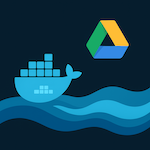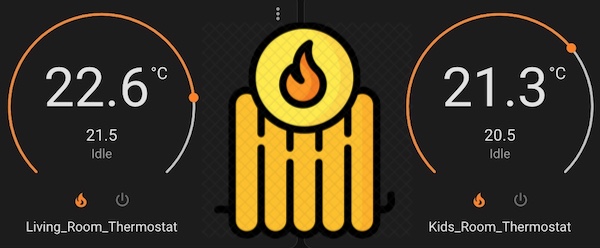
Home Assistant provides useful standard integration “Generic Thermostat” to create a virtual thermostat using some temperature sensor and switch for turning ON/OFF a heater.
You can find documentation on HA official web-site with the link:
Generic Thermostat.
Unfortunately, “Generic Thermostat” supports only one sensor and only one switch. So, the multizone configuration is a bit tricky.
The main idea of this article is the creation of separated thermostats for each zone with their own virtual switch and automation for switching heater ON/OFF depending on the virtual switches state. Hence, you can find here guidance on how to manage the temperature in two rooms, but the solution can be scaled to any number of rooms or zones.
Configurations
Virtual switches creation
First of all, you have to create virtual switches for two rooms (living and kids for example).
Home Assistant provides “helpers” for such purposes.
So, go to Settings -> Devices & Services -> Helpers, click onto “+ HELPER” button and choose “Togle”.
Name it as “Living_room_heat”, choose an icon “mdi:radiator” for example, and click create button.
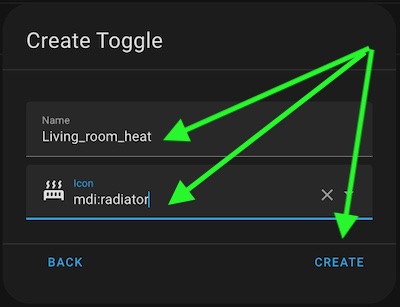
Pay attention to the helper’s name – it will be used in “Generic Thermostat” and automation configuration.
Repeat the last steps and create one more helper “Kids_room_heat”.
As the result, you should have two new helpers:

The virtual switches are ready, so, let’s go ahead.
Generic thermostat configuration
Unfortunately, it can’t be configured from UI. So, you have to place config in /config/configuration.yaml file. The easiest way for editing the file is using “File Editor” add-on.
You can find guidance on how to install it in the “INSTALL “FILE EDITOR” PLUGIN IN HOME ASSISTANT” chapter of the article.
Hence, open /config/configuration.yaml in File Editor:
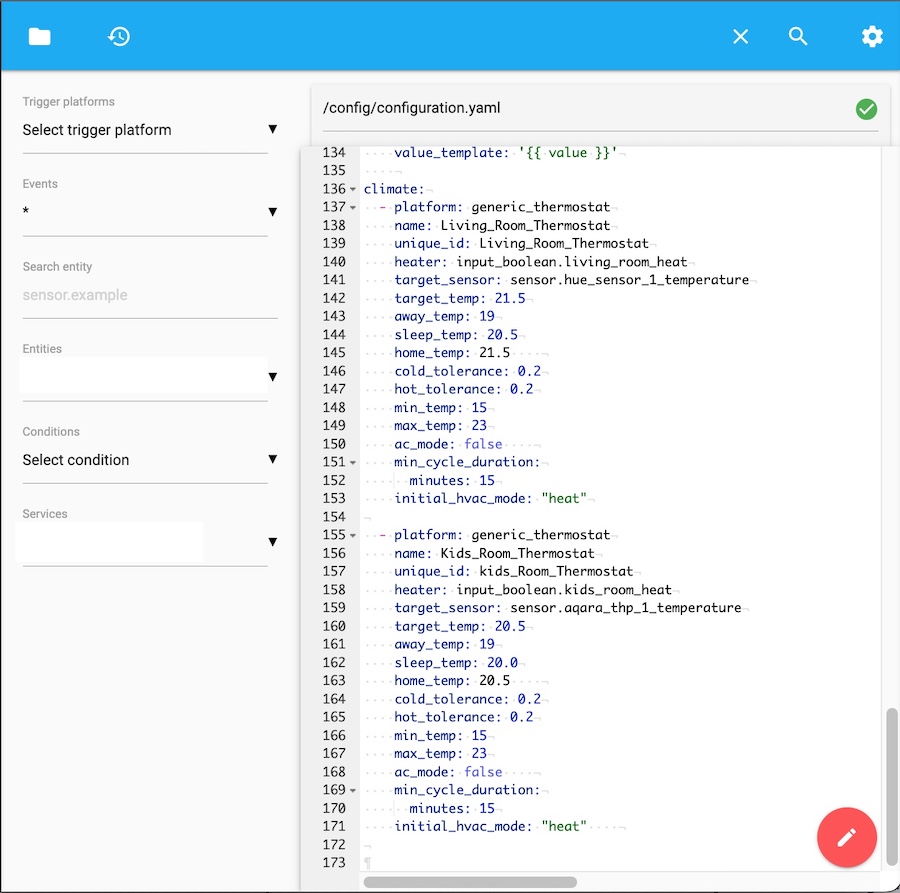
You can see the yaml configuration with comments below.
I used the necessary options only, but you can find documentation on HA official web-site with the link:
Generic Thermostat.
climate:
# the first thermostat
- platform: generic_thermostat
name: Living_Room_Thermostat
#unique_id is needed for a possibility to configure the thermostat in UI.
unique_id: Living_Room_Thermostat
heater: input_boolean.living_room_heat #virtual switcher
target_sensor: sensor.hue_sensor_1_temperature #temperature sensor
target_temp: 21.5 #default temperature
away_temp: 19 #away mode
sleep_temp: 20.5 #sleep mode
home_temp: 21.5 #home mode
cold_tolerance: 0.2 #switch ON the heater if current temperature lower on 0.2
hot_tolerance: 0.2 #switch ON the heater if current temperature higher on 0.2
min_temp: 15
max_temp: 23
ac_mode: false # true for cooler climatic system
min_cycle_duration:
minutes: 15
initial_hvac_mode: "heat"
# the second thermostat
- platform: generic_thermostat
name: Kids_Room_Thermostat
unique_id: kids_Room_Thermostat
heater: input_boolean.kids_room_heat
target_sensor: sensor.aqara_thp_1_temperature
target_temp: 20.5
away_temp: 19
sleep_temp: 20.0
home_temp: 20.5
cold_tolerance: 0.2
hot_tolerance: 0.2
min_temp: 15
max_temp: 23
ac_mode: false
min_cycle_duration:
minutes: 15
initial_hvac_mode: "heat"
Save the file and restart Home Assistant to apply changes.
Pay attention to presets:
- away_temp: 19
- sleep_temp: 20.5
- home_temp: 21.5
You can choose a proper preset in your automation and set the targeted temperature in a simple way.
For example, I use globally defined “Sleep Mode” to activate a scene and heater mode for the night.
The last step for Thermostats configuration is adding them to your dashboard.
Hence, edit your dashboard and add thermostat cards:
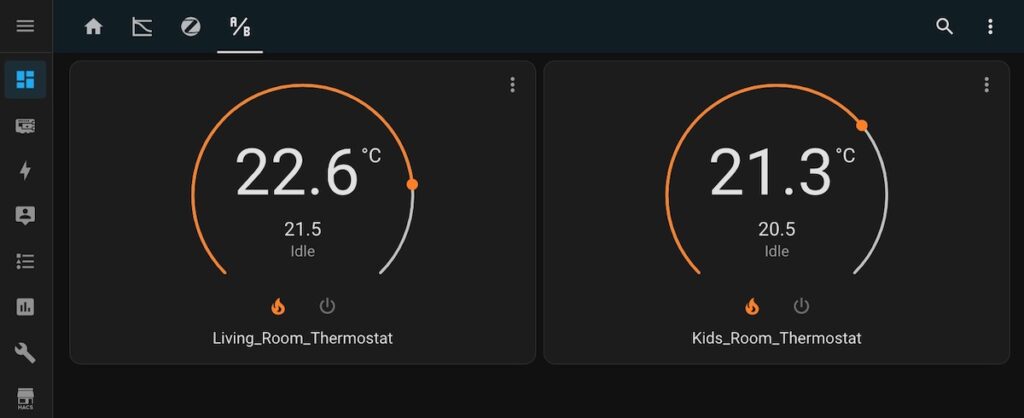
The thermostats are configured now and switch ON/OFF virtual switches.
So, automation is needed to switch ON/OFF your “non-virtual” heater.
automation configuration
The thermostats are configured now and switch ON/OFF virtual switches.
So, automation is needed to switch ON your “non-virtual” heater if heating is needed in at least one zone and switch OFF if no one zone needs heating.
Go to Settings -> Automation & Scenes, click “+ CREATE AUTOMATION”, and choose “Start with empty automation”.
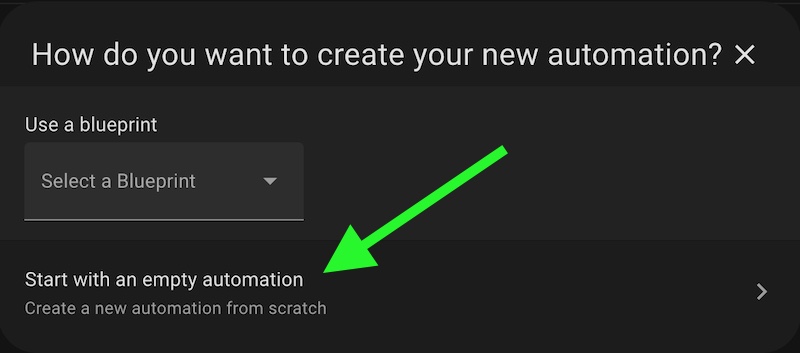
Now you should create triggers for changing the states of your virtual switchers to ON and OFF.
Click “+ ADD TRIGGER” button and choose the “State” type of it.
Don’t forget to set “TriggerID” and the name for each of your triggers to choose the proper action depending on called trigger in the automation.
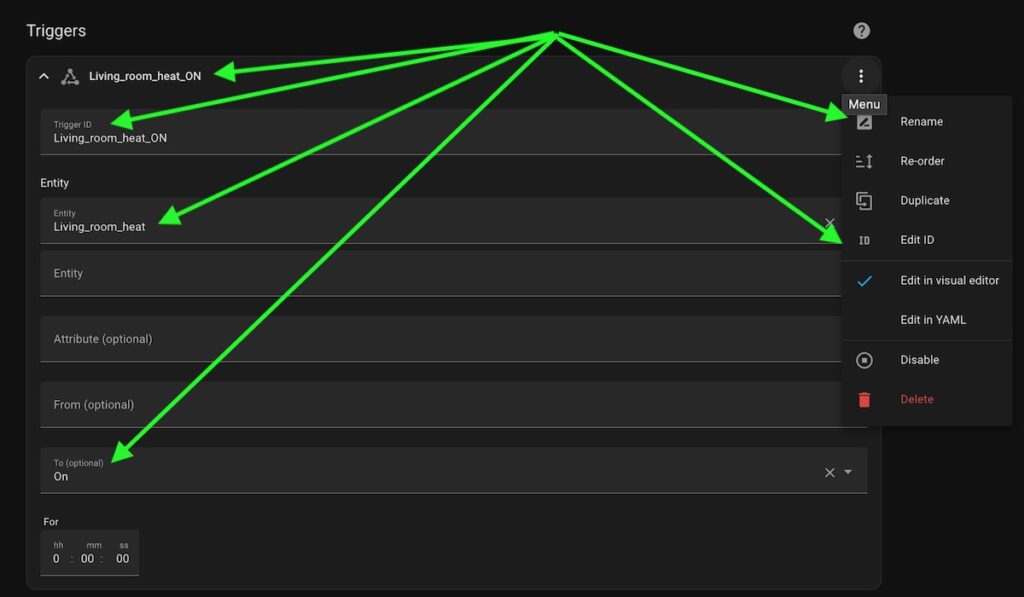
As the result, you should configure four triggers:
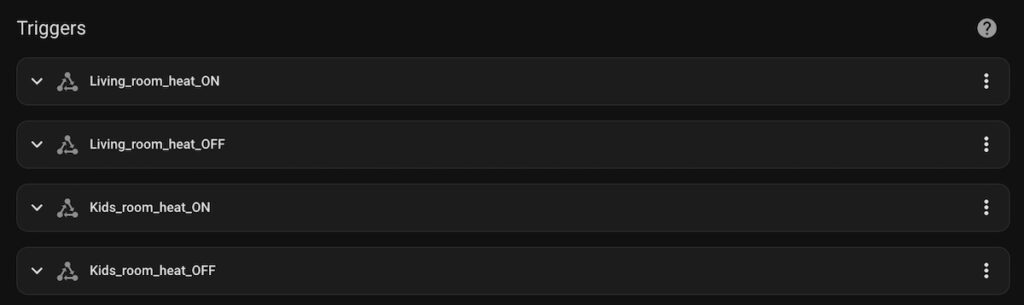
You can also check the yaml code of your automation:
The mode of automation isn’t critical if you have a couple of rooms, but you should use “queued” if you have a lot of them to handle simultaneously happened events.
Now you should add an action for each trigger. So, click on “+ ACTION” and select “CHOOSE” type of the action:
alias: Heater_ON_OFF_Thermostat
description: ""
trigger:
- platform: state
entity_id:
- input_boolean.living_room_heat
to: "on"
id: Living_room_heat_ON
alias: Living_room_heat_ON
- platform: state
entity_id:
- input_boolean.living_room_heat
to: "off"
alias: Living_room_heat_OFF
id: Living_room_heat_OFF
- platform: state
entity_id:
- input_boolean.kids_room_heat
to: "on"
alias: Kids_room_heat_ON
id: Kids_room_heat_ON
- platform: state
entity_id:
- input_boolean.kids_room_heat
to: "off"
alias: Kids_room_heat_OFF
id: Kids_room_heat_OFF
condition: []
mode: queued
max: 10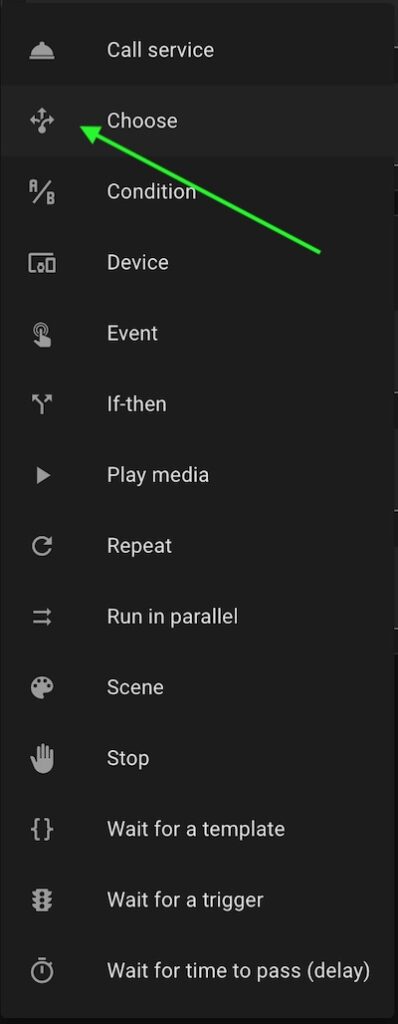
Configure first option of “CHOOSE” action:
- Click “+ ADD CONDITION” button, choose “Triggered by” type, and select “Living_room_heat_ON” from drop-down menu.
- Click “+ ADD ACTION” button, choose “Device”, and select your real switch and action “Turn on your switch”. In my case, it’s a smart plug where my heater is connected.
- Don’t forget to add action to open a proper radiator valve or underfloor actuator valve if you have them.
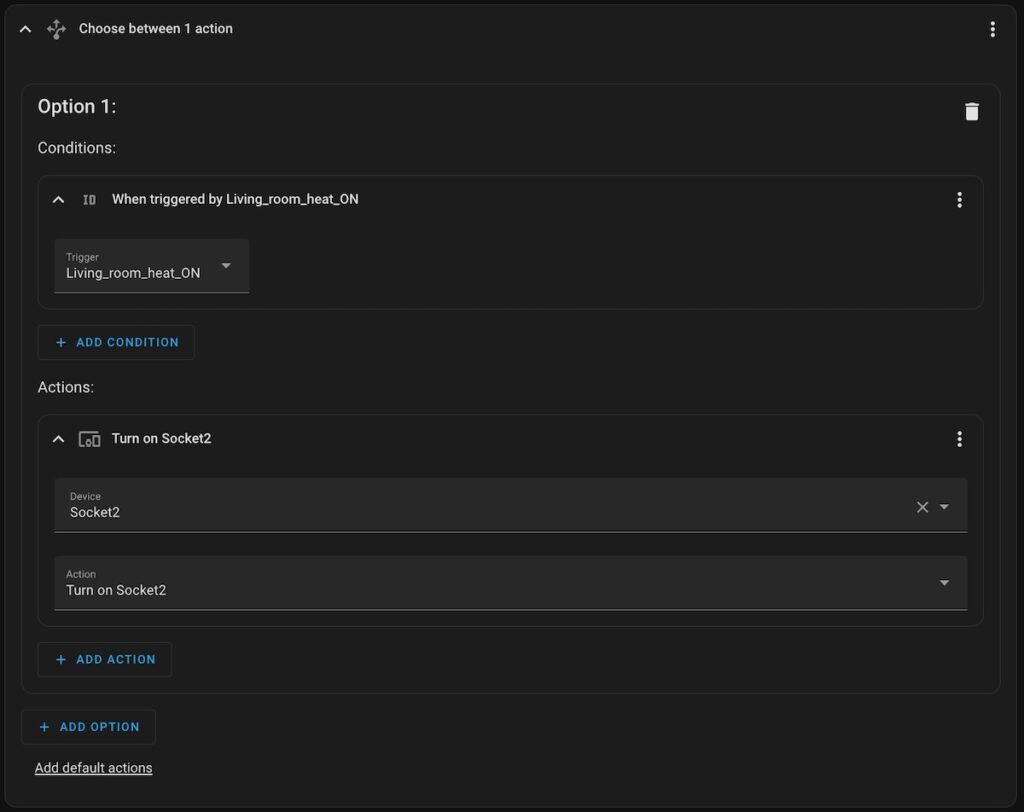
Configure the second “ON” action with “Option 2” creation.
- Click “+ ADD CONDITION” button, choose “Triggered by” type, and select “Living_room_heat_OFF” from drop-down menu.
- Click “+ ADD ACTION” button, and choose “If-then” action.
You can ask “why conditions are needed in the action section instead of condition one?”.
In this case, you can easily use add logic in the “then” section to close a proper radiator valve or underfloor actuator valve if heating isn’t needed for the room but the heater should heat other rooms. - Into “if” section add checking if heating for another room isn’t needed with “State” condition.
- Into “then” section add switching off action for your heater and valves.
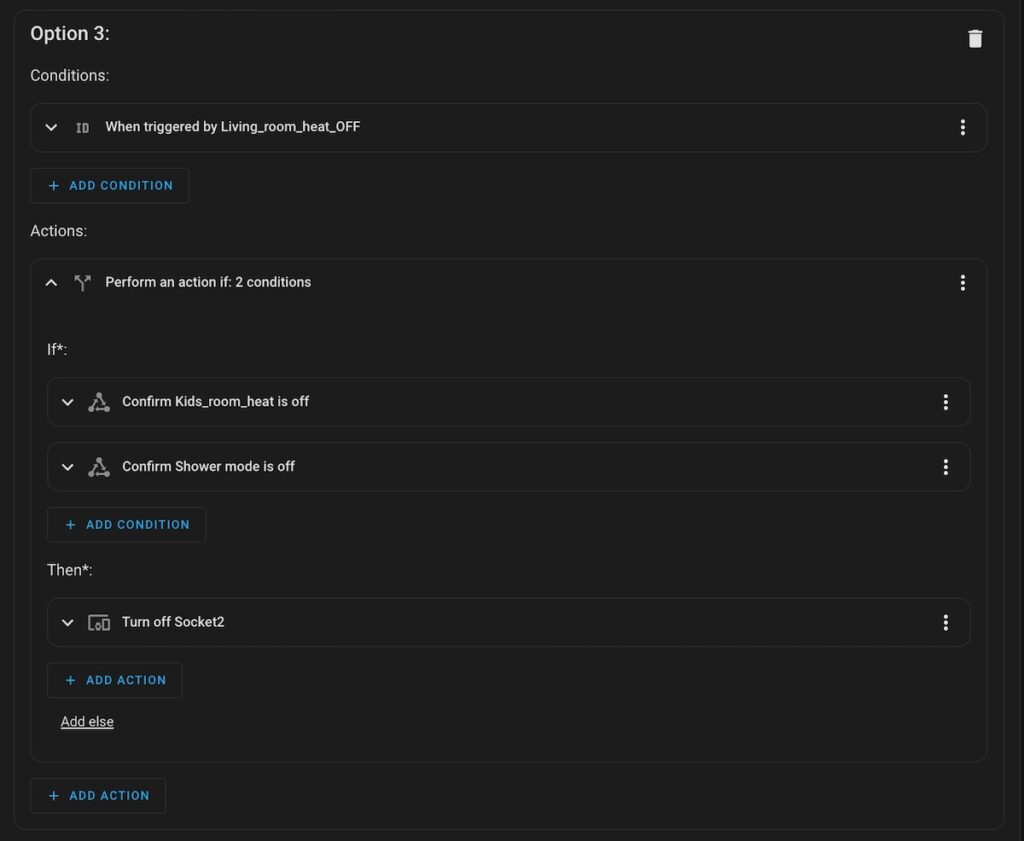

alias: Heater_ON_OFF_Thermostat
description: ""
trigger:
- platform: state
entity_id:
- input_boolean.living_room_heat
to: "on"
id: Living_room_heat_ON
alias: Living_room_heat_ON
- platform: state
entity_id:
- input_boolean.living_room_heat
to: "off"
alias: Living_room_heat_OFF
id: Living_room_heat_OFF
- platform: state
entity_id:
- input_boolean.kids_room_heat
to: "on"
alias: Kids_room_heat_ON
id: Kids_room_heat_ON
- platform: state
entity_id:
- input_boolean.kids_room_heat
to: "off"
alias: Kids_room_heat_OFF
id: Kids_room_heat_OFF
condition: []
action:
- choose:
- conditions:
- condition: trigger
id: Living_room_heat_ON
sequence:
- type: turn_on
device_id: 6448367ff9f851e
entity_id: switch.socket2
domain: switch
- conditions:
- condition: trigger
id: Kids_room_heat_ON
sequence:
- type: turn_on
device_id: 6448367ff9f851e
entity_id: switch.socket2
domain: switch
- conditions:
- condition: trigger
id: Living_room_heat_OFF
sequence:
- if:
- condition: state
entity_id: input_boolean.kids_room_heat
state: "off"
- condition: state
entity_id: input_boolean.shower_mode
state: "off"
then:
- type: turn_off
device_id: 6448367ff9f851e
entity_id: switch.socket2
domain: switch
- conditions:
- condition: trigger
id: Kids_room_heat_OFF
sequence:
- if:
- condition: state
entity_id: input_boolean.living_room_heat
state: "off"
- condition: state
entity_id: input_boolean.shower_mode
state: "off"
then:
- type: turn_off
device_id: 6448367ff9f851e
entity_id: switch.socket2
domain: switch
mode: queued
max: 10